Importing music from CDs using Windows Media Player
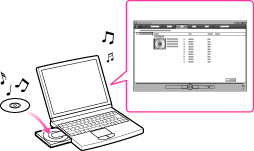
-
For details about usage or support on Windows Media Player, refer to Windows Media Player information from the following web site:
http://support.microsoft.com/
-
Insert an audio CD.
-
Start up Windows Media Player, and then click the [Rip] tab at the top of the window.
-
Click [Start Rip].
-
Imported songs are stored in the [My Music] folder (Windows XP/ Windows 7) or [Music] folder (Windows Vista) of the computer. Click the [Library] tab of the Windows Media Player window to find them.
-
Windows Media Player obtains CD information from a database on the Internet. However, depending on the CD, information may not be available in the database. If your CDs’ information is missing, you can add it after importing. For information about adding and editing CD information, refer to the Help of Windows Media Player.
If you want a song to not be imported, uncheck the checkbox to the left of the song title.
-
Imported songs are for private use only. Use of the songs beyond this limitation requires permission of the copyright holders.

 Getting Started
Getting Started