Transferring music using Content Transfer
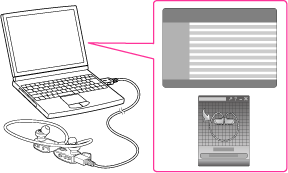
-
You cannot transfer data to Content Transfer using drag-and-drop from the Windows Media Player window.
-
Music with copyright protection cannot be transferred.
-
Content Transfer supports data transfer from iTunes 9.0 to your “WALKMAN.” For details on restrictions on transferring songs from iTunes, visit the customer support web sites [Details].
-
Do not disconnect the USB cable (supplied) while the OPR lamp is blinking. Otherwise, the data being transferred or the data stored in your “WALKMAN” may be damaged.
-
The control buttons on your “WALKMAN” become inoperatable while connected to a computer.
-
Connect your “WALKMAN” and your computer using the USB cable (supplied).
-
For details on setting automatic start and on general operation of Content Transfer, refer to the Help of Content Transfer.
-
You can also click [All programs] in the [start] menu, and then [Content Transfer] - [Content Transfer] to start the software.
-
To transfer the desired songs from iTunes, etc., start up that software.
-
Select the desired songs (
 ), and drag-and-drop them to Content Transfer (
), and drag-and-drop them to Content Transfer ( ).
).
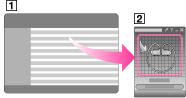

 Getting Started
Getting Started