Transferring content using Windows Explorer
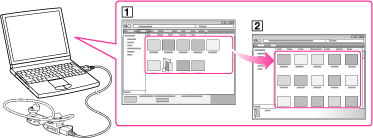
-
Connect your “WALKMAN” and your computer using the USB cable (supplied).
-
Click [start] – [My Computer] or [Computer] – [WALKMAN] – [Storage Media], and then select the MUSIC folder.
-
Drag-and-drop songs or folders (
 ) into the MUSIC folder (
) into the MUSIC folder ( ) or one of their subfolders.
) or one of their subfolders.
About the data hierarchy
Your “WALKMAN” can play back songs on the 1st to 8th level of each folder.
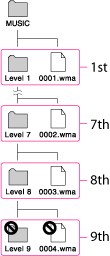
-
Do not disconnect the USB cable (supplied) while the OPR lamp is blinking. Otherwise, the data being transferred or the data stored in your “WALKMAN” may be damaged.
-
The control buttons on your “WALKMAN” become inoperatable while connected to a computer.
-
Do not change folder name or delete the MUSIC folder.
-
Some songs may not be played back on your “WALKMAN” due to copyright protection.
-
If Content Transfer starts automatically after connecting your “WALKMAN” to your computer using the USB cable (supplied), close or ignore Content Transfer as Content Transfer doesn’t need to be used. For details on setting automatic start of Content Transfer, refer to the Help of Content Transfer.

 Getting Started
Getting Started