Operation flow to transfer contents to your “WALKMAN”
Transferring music/videos/photos/podcasts using Media Go
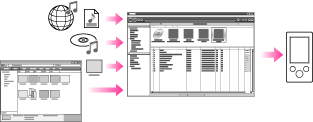
-
Media Go [Details]
-
Importing music from CDs using Media Go [Details]
-
Transferring contents using Media Go [Details]
Transferring music/videos/photos/podcasts by drag-and-drop using Windows Explorer
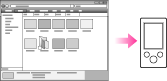
-
For detailed information on how to import contents, refer to the Help of each software.
-
For details about supported file formats, see [Details].
-
If you transfer contents that use digital rights management technology for Windows Media (“WM-DRM”), use Windows Media Player. Availability of “WM-DRM” varies depending on country/region.
-
Do not leave your “WALKMAN” connected for extended periods to a laptop computer that is not connected to AC power, since your “WALKMAN” may discharge the computer’s battery.
-
Disconnect your “WALKMAN” from the computer before turning on or restarting the computer.
-
Commercial DVDs and Blu-ray Discs are copyright protected and cannot be transferred to your “WALKMAN.”
-
Media Go cannot transfer “WM-DRM” contents used in Windows Media Player to your “WALKMAN.”

 Getting Started
Getting Started