Browsing and using the music screen
Music playback screen
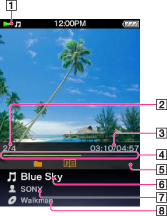
-
Information area
-
Current song number/Total song number to be played (*1)
-
Elapsed time/Total time (*1) (*2)
-
Progress bar (*1) (*2)
-
Play Mode [Details], Playback Range [Details], Equalizer [Details], VPT (Surround) [Details], A-B repeat [Details], Display Lyrics [Details] indication icons (*1)
-
Song name
-
Artist name
-
Album title
(*1) These items disappear after a while.
(*2) While playing back variable bit rate (VBR) songs, the elapsed time indication and the progress bar indicator may be unstable and inaccurate.
Operations on the music playback screen
|
To (screen indication)
|
Do this
|
|
Play (
 )/pause ( )/pause ( ) (*1) ) (*1) |
Press the
 button. button. |
|
Fast forward (
 )/ )/fast rewind (  ) ) |
Press and hold the
 / / button. button. |
|
Find the beginning of the previous (or current) song (
 )/ )/find the beginning of the next song (  ) ) |
Press the
 / / button. button. |
|
Browse album covers to select an album (*2)
|
Press the
 / / button. button. |
|
Add a song to bookmark list
|
Press and hold the
 button. button. |
|
Return to the list screen
|
Press the BACK/HOME button.
|
(*1) During pause, if there is no operation for a while, your “WALKMAN” automatically enters standby mode.
(*2) You can browse album covers only when [Karaoke/Language Study] is set to [Off] [Details].
Music list screen
The following are examples of music list screens. When the index appears, you can move the cursor by pressing the  /
/ button.
button.
 /
/ button.
button.Song list screen
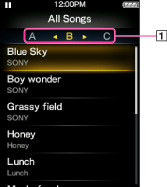
-
Index
The initials of song and album, etc., names in the list section appear.
Album list screen
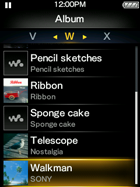
Hint
-
You can change the display format of the album list to display the cover art only [Details].
Related Topics

 Getting Started
Getting Started