Using the Page Jump Panel in Content List Pages
Content list pages can be turned conveniently via the page jump panel.
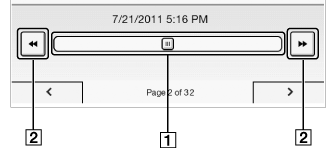
-
Page jump bar
-
Page skip icon
To use the page jump bar
-
When viewing a content list page, tap the page indicator at the bottom of the screen.
-
Tap and slide the bar left or right to navigate back or forward.
Press the  (Back) button to hide the page jump panel.
(Back) button to hide the page jump panel.
 (Back) button to hide the page jump panel.
(Back) button to hide the page jump panel.
Skipping 10 pages at a time
When the page jump bar is displayed, tap << or >> (Page skip) to skip back 10 pages or skip forward 10 pages at a time.

 Getting started
Getting started