Browsing and using the music screen
Music playback screen
You can bring up or dismiss the control buttons by tapping the screen. If there is no operation for a while, they disappear.
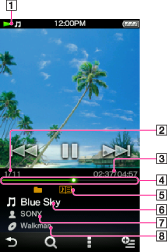
-
Information area
-
Current song number/Total song number to be played
-
Elapsed time/Total time (*1)
-
Seek Slider (*1)
-
Play Mode [Details], Playback Range [Details], Equalizer [Details], VPT (Surround) [Details], A-B repeat [Details], Display Lyrics [Details] indication icons
-
Song name
-
Artist name
-
Album title
(*1) While playing back variable bit rate (VBR) songs, the elapsed time indication and the Seek Slider indicator may be unstable and inaccurate.
Operations on the music playback screen
You can tap the objects such as control buttons on the screen to operate your “WALKMAN.” Also, you can use the  /
/ /
/ buttons on the body of your “WALKMAN” to operate it.
buttons on the body of your “WALKMAN” to operate it.
 /
/ /
/ buttons on the body of your “WALKMAN” to operate it.
buttons on the body of your “WALKMAN” to operate it.|
To (screen indication)
|
Do this
|
|
Play (
 )/pause ( )/pause ( ) (*1) ) (*1) |
|
|
Fast forward (
 )/ )/fast rewind (  ) ) |
|
|
Find the beginning of the previous (or current) song (
 )/ )/find the beginning of the next song (  ) ) |
|
|
Move to any point in a song
|
Drag the indicator (playback point) along the Seek Slider. The playback begins at the point of the indicator.
|
|
Browse album covers to select an album
|
Tap
 [Album Scroll] [Details]. [Album Scroll] [Details]. |
|
Return to the list screen
|
Tap
 [Back]. [Back]. |
(*1) During pause, if there is no operation for a while, your “WALKMAN” automatically enters standby mode.
Music list screen
The following are examples of music list screens.
Song list screen
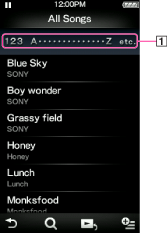
-
Index
Select an initial letter for song name, album title, artist name, etc., to bring it on the top of the list screen.
Album list screen
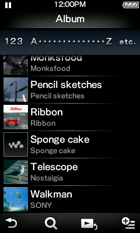
Hint
-
You can change the display format of the album list to display the cover art only [Details].
Related Topics

 Getting Started
Getting Started