Browsing and using the video screen
Your “WALKMAN” plays back videos in landscape orientation.
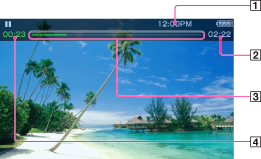
-
Information area
-
Total time
-
Seek Slider
-
Elapsed time
These indications disappear after a while.
Operations on the video playback screen
You can tap the objects such as control buttons on the screen to operate your “WALKMAN.” Also, you can use the  /
/ /
/ buttons on the body of your “WALKMAN” to operate it.
buttons on the body of your “WALKMAN” to operate it.
 /
/ /
/ buttons on the body of your “WALKMAN” to operate it.
buttons on the body of your “WALKMAN” to operate it.|
To (Screen indication)
|
Do this
|
|
Play (
 )/pause ( )/pause ( ) (*1) ) (*1) |
|
|
Fast forward (
 )/fast rewind ( )/fast rewind ( ) ) |
|
|
Fast forward (
 )/fast rewind ( )/fast rewind ( ) during pause (*3) ) during pause (*3) |
|
|
Move to the previous scene (*4) or chapter (
 )/move to the next scene (*4) or chapter ( )/move to the next scene (*4) or chapter ( ) ) |
|
|
Forward slightly/rewind slightly
|
Tap
 (rewind)/ (rewind)/  (forward) during pause. (forward) during pause. |
|
Move to any point in a video
|
Drag along the Seek Slider to move the indicator (playback point). The playback begins at the point of the indicator.
|
|
Return to the list screen
|
Tap
 [Back]. [Back]. |
(*1) During pause, if there is no operation for a while, your “WALKMAN” automatically enters standby mode.
(*2) Forward speed changes through 3 levels by repeatedly tapping  (
( (×10),
(×10),  (×30),
(×30),  (×100)). Also, rewind speed changes through 3 levels by repeatedly tapping
(×100)). Also, rewind speed changes through 3 levels by repeatedly tapping  (
( (×10),
(×10),  (×30),
(×30),  (×100)). Tap
(×100)). Tap  to exit the operation and resume normal playback.
to exit the operation and resume normal playback.
 (
( (×10),
(×10),  (×30),
(×30),  (×100)). Also, rewind speed changes through 3 levels by repeatedly tapping
(×100)). Also, rewind speed changes through 3 levels by repeatedly tapping  (
( (×10),
(×10),  (×30),
(×30),  (×100)). Tap
(×100)). Tap  to exit the operation and resume normal playback.
to exit the operation and resume normal playback.(*3) You can also change the speed of fast forward/fast rewind during pause but the speed will vary depending on the length of the video.
(*4) If there is no chapter in the video, the playback position moves back/forward in steps of 5 minutes.
Related Topics

 Getting Started
Getting Started