Customizing the desired items
You can customize the buttons to the desired shooting modes or MENU items and layout, so that you can conveniently locate frequently used buttons.
Customizing MENU items
You can customize four menus displayed under the MENU button to the desired button in shooting mode/playback mode.
-
Touch MENU to display the MENU screen.
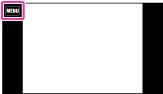
-
 (Customize)
(Customize)  [OK]
[OK]
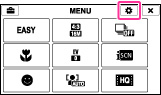
-
Keep touching the desired MENU item icon and drag it to the desired position in the customize area. It swaps the position with the MENU item icon currently at the position in the customize area. In playback mode, the customize area is displayed in the lower part of the screen.
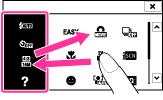
-
To cancel, touch
 or [OK].
or [OK].
 Taking advantage of customization
Taking advantage of customizationIn addition to swapping MENU icons, you can also swap the positions of MENU icons in the customization area, or reduce the number of MENU icons.
Swapping MENU icons inside the customization area
Touch a MENU icon inside the customization area and drag it to the desired position.
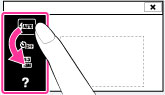
Reducing the number of icons in the customization area
Touch a MENU icon inside the customization area and drag it to the right.
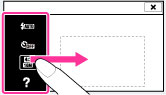
Note
-
You cannot customize the MENU icon in Easy Mode.

 Operation Search
Operation Search