Viewing movies
-
Touch
 (Playback) to switch to playback mode.
(Playback) to switch to playback mode.
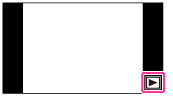
-
Select a movie with
 /
/  .
.
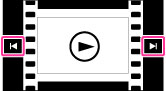
-
Touch
 on the screen.
on the screen.
When you touch the screen during playback, operation buttons are displayed.
On the movie viewing screen
When you touch the screen during playback, the playback bar appears, indicating the playback position of a movie and operation buttons are displayed.
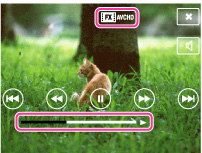
 ,
,  ,
,  ,
,  ,
,  or
or  appears on the movie viewing screen.
appears on the movie viewing screen.The icon displayed may vary depending on image size and quality.
|
Button
|
Action
|

|
Playback
|

|
Pause
|

|
Fast forward
|

|
Fast rewind
|

|
Slow playback
|
 |
Slow rewind playback
|

|
Chapter advance
|

|
Chapter rewind
|

|
Frame advance
|

|
Frame rewind
|

|
Volume settings
|
 |
Closes the control panel
|
 To display only movies on the index screen
To display only movies on the index screenYou can view only movie thumbnails on the index screen by touching MENU

 (View Mode)
(View Mode) 
 (Folder view (MP4)) or
(Folder view (MP4)) or  (AVCHD view).
(AVCHD view).

 (View Mode)
(View Mode) 
 (Folder view (MP4)) or
(Folder view (MP4)) or  (AVCHD view).
(AVCHD view). (Folder view (MP4)): Displays MP4-format movie thumbnails on the index screen.
(Folder view (MP4)): Displays MP4-format movie thumbnails on the index screen. (AVCHD view): Displays AVCHD-format movie thumbnails on the index screen.
(AVCHD view): Displays AVCHD-format movie thumbnails on the index screen.-
When a movie file is played back to the end, the camera automatically starts playing back the next movie file.
Notes
-
The buttons on the control panel will vary depending on the playback status.
-
The screen changes to the next/previous image when you touch the Chapter advance/Chapter rewind button in Date View setting.
-
You may not be able to play back some movies using other cameras.
Related Topic

 Operation Search
Operation Search