Still Image Size/Panorama Image Size
The image size determines the size of the image file that is recorded when you take an image.
The larger the image size, the more detail will be reproduced when the image is printed on large-format paper. The smaller the image size, the more images can be recorded.
 On “image quality” and “image size”
On “image quality” and “image size”A digital image is made up of a collection of small dots called pixels. If it contains a large number of pixels (A), the image becomes large, it takes up more memory, and the image is displayed in fine detail. “Image size” is shown by the number of pixels. Although you cannot see the differences on the screen of the camera, the fine detail and data processing time differ when the image is printed or displayed on a computer screen.
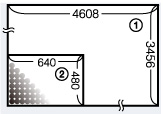
-
Image size: 16M
4608 pixels × 3456 pixels = 15,925,248 pixels
-
Image size: VGA
640 pixels × 480 pixels = 307,200 pixels
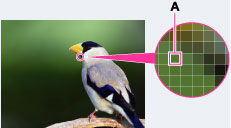

Many pixels (Fine image quality and large file size)

Few pixels (Rough image quality but small file size)
Image size when shooting still images
-
 (Still Image Size)
(Still Image Size)  desired size
desired size
When the button is not displayed on the left of the screen, touch MENU.
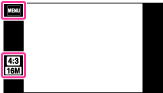
|
|
Still image size
|
Usage guidelines
|
Displaying on the screen
|
 |
 (4608×3456) (4608×3456) |
For prints up to A3+ size
|
 Images are displayed in 4:3 aspect ratio.
|
|
|
 (3648×2736) (3648×2736) |
For prints up to A3 size
|
|
|
|
 (2592×1944) (2592×1944) |
For prints from 10×15 cm up to A4 size
|
|
|
|
 (640×480) (640×480) |
For e-mail attachments
|
|
|
|
 (4608×2592) (4608×2592) |
For viewing on a high-definition TV and printing up to A3 size
|
 Images will fill the entire screen.
|
|
|
 (1920×1080) (1920×1080) |
For viewing on a high-definition TV
|
3D Still Image Size
-
MENU

 (Still Image Size)
(Still Image Size)  desired size
desired size
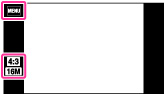
 |
 (4608×3456) (4608×3456) |
For prints up to A3+ size
|
|
|
 (4608×2592) (4608×2592) |
For viewing on a high-definition TV and printing up to A3 size
|
Note
-
When you print still images recorded at a 16:9 aspect ratio or panoramic images, both edges may be cut off.
Image size in Easy Mode
-
MENU

 (Still Image Size)
(Still Image Size)  desired size
desired size
 |
Large
|
Shoots images in [16M] size.
|
|
|
Small
|
Shoots images in [5M] size.
|
Image size when shooting Sweep Panorama
-
MENU

 (Panorama Image Size)
(Panorama Image Size)  desired size
desired size
When the button is not displayed on the left of the screen, touch MENU.
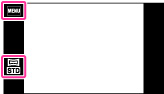
|
|
 (16:9) (16:9)(Horizontal: 1920 × 1080)
|
[16:9] is available only for 3D shooting.
|
 |
 (Standard) (Standard)(Horizontal: 4912 × 1080)
(Vertical: 3424 × 1920)
|
Shoots images using standard size.
|
|
|
 (Wide) (Wide)(Horizontal: 7152 × 1080)
(Vertical: 4912 × 1920)
|
Shoots images using wide size.
|
|
|
 (High Resolution) (High Resolution)(Horizontal: 10480 × 4096)
|
Shoots high-resolution panorama in 43M.
|
Notes
-
If you cannot print panoramic images recorded in [High Resolution] size due to the large size, use the resize function in the supplied software “PMB”. “PMB” allows you to resize panoramic images recorded in [High Resolution] to 50% etc.
-
You may not be able to set some MENU items depending on the selected REC mode. For details, see “MENU items not available in some REC modes.” [Details]

 Operation Search
Operation Search