Slideshow
-
Touch
 (Playback) to switch to playback mode.
(Playback) to switch to playback mode.
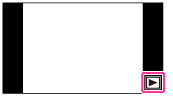
-
MENU

 (Slideshow)
(Slideshow)  desired slideshow
desired slideshow
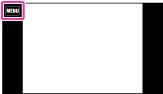
 (Continuous Playback) (Continuous Playback) |
Starts playback from the currently displayed image. Playback stops at the image just before the starting image.
|
 (Slideshow with music) (Slideshow with music) |
Plays back still images in succession along with effects and music.
|
-
[Slideshow] is not available when [View Mode] is set to [Folder view (MP4)] or [AVCHD view].
Continuous Playback
-
Select the desired image for playing.
-
MENU

 (Slideshow)
(Slideshow)  [Continuous Playback]
[Continuous Playback]
-
To end continuous playback, touch the screen, and then touch [Exit Continuous Playback].
 or
or  on the screen to adjust the movie volume.
on the screen to adjust the movie volume. Viewing panoramic images during continuous playback
Viewing panoramic images during continuous playbackSlideshow with music
-
MENU

 (Slideshow)
(Slideshow)  [Slideshow with music]
[Slideshow with music]
-
Desired setting
 [Start]
[Start]
-
To end slideshow, touch the screen, and then touch [Exit Slideshow].
-
[Slideshow with music] is not available for the following images:
-
Panoramic images
-
3D images recorded in [Standard] or [Wide] size
|
Playback Selection
Selects the group of images to be shown. The setting is fixed to [Folder] when the internal memory is used to record images.
|
||
 |
All
|
Plays a slideshow of all the images in order.
|
|
|
This Date
|
Plays a slideshow of images with the currently selected date range when View Mode is [Date View].
|
|
|
Folder
|
Plays a slideshow of images in the currently selected folder in Folder View.
|
|
Effects
Selects the playback speed and mood for slideshows. If the playback time of movie is long, an image is taken from it and displayed.
|
||
 |
Simple
|
A simple slideshow switching images at a preset interval.
The playback interval is adjustable in [Interval] and you can thoroughly enjoy your images.
|
|
|
Nostalgic
|
A moody slideshow reproducing the atmosphere of a movie scene.
|
|
|
Stylish
|
A stylish slideshow proceeding at a middle tempo.
|
|
|
Active
|
A high-tempo slideshow suitable for active scenes.
|
|
Music
Specifies the music to be played during slideshows. You can select more than one background music track. Touch
 to listen to each background music. Touch to listen to each background music. Touch  or or  to adjust the background music volume. to adjust the background music volume. |
||
 |
Music1
|
The default setting for a [Simple] slideshow.
|
|
|
Music2
|
The default setting for a [Nostalgic] slideshow.
|
|
|
Music3
|
The default setting for a [Stylish] slideshow.
|
|
|
Music4
|
The default setting for an [Active] slideshow.
|
|
|
Muting
|
Does not use BGM.
|
-
The movies are played back without their audio.
|
Interval
Sets the screen switching interval. The setting is fixed to [Auto] when [Simple] is not selected as the [Effects].
|
||
|
|
1 sec
|
Sets the display interval of images for a [Simple] slideshow.
|
 |
3 sec
|
|
|
|
5 sec
|
|
|
|
10 sec
|
|
|
|
Auto
|
The interval is set to suit the selected [Effects] item.
|
 Selecting background music
Selecting background music-
You can record up to four pieces of music on the camera. (The 4 preset pieces (Music1 – Music4) can be replaced with the ones you transferred.)
-
The maximum length of each music file for music playback of the camera is about 5 minutes.
-
If you cannot play back a music file due to damage or other malfunctions of the file, execute [Empty Music] [Details] and transfer the music again.

 Operation Search
Operation Search