Making voice recordings
-
If the [Set Date-Time] setting is not accurate, the date folder may not be named correctly. Set the current date and time before recording [Details].
-
During recording, you cannot listen to sound from the headphones.
-
Voice recording is not available while your “WALKMAN” is connected via Bluetooth.
-
From the Home menu, select
 [Voice Recording].
[Voice Recording].
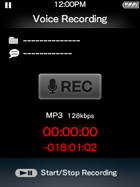
-
Press the
 button.
button.
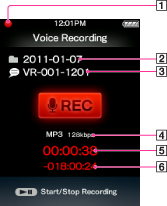
-
 (during recording),
(during recording),  (during record pause)
(during record pause)
-
Folder name
-
File name
-
Codec/bit rate
-
Elapsed time
-
Available remained time
-
Press the
 button once more to stop recording.
button once more to stop recording.
-
You can select the recording quality (bit rate) [Details].
-
To record to a new folder, press the OPTION/PWR OFF button on the [Voice Recording] screen while recording is stopped, and then select [New Folder] from the option menu. The next recording is sent to the new folder.
-
If you rename files in the [RECORD] and [VOICE] folders on your computer, or put files which have been imported to your computer back into the [RECORD] and [VOICE] folders, they may become unplayable on your “WALKMAN.”
-
For the maximum recordable number of voice recording files and folders, see [Details].

 Getting Started
Getting Started