View on TV
-
Touch
 (Playback) to switch to playback mode.
(Playback) to switch to playback mode.
-
MENU

 (View on TV)
(View on TV)  desired device to be connected
desired device to be connected
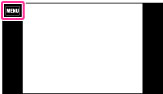
-
When you want to play back images using slideshow, touch
 .
.
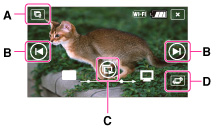
-
To play back images manually, touch
 /
/ .
.
-
To change the device to be connected, touch the button to switch devices (D).
Slideshow setting
 (Slideshow Set), you can change the settings for the slideshow.
(Slideshow Set), you can change the settings for the slideshow.|
Playback Selection
|
Selects the group of images to be shown. The setting is fixed to [Folder] when the internal memory is used to record images.
Folder View: Selects from [All] or [Folder].
Date View: Selects from [All] or [This Date].
|
|
Music*
|
Selects from [Music1] to [Music4] or [Muting].
|
|
Effects*
|
Selects from [On] and [Off].
|
|
Interval
|
Selects from [Short] to [Long].
|
-
You can use this function on a TV that supports DLNA renderer.
-
You can view images on a Wi-Fi Direct-enabled TV or network-enabled TV (including cable TV).
-
When you use a Wi-Fi Direct-enabled TV, you can view images even if the TV is not connected to network.
-
If you connect TV and the camera and do not use Wi-Fi Direct, you need to register your access point on the camera first. [Details]
-
Displaying the images on the TV may take time.
-
Movies cannot be shown on TV using Wi-Fi. Use an HDMI cable (sold separately).
-
Even if you transfer the images shot in [3D Still Image], [3D Sweep Panorama] or [Sweep Multi Angle] to a TV, you cannot play back them as 3D images.
-
Even if you set [Music] for slideshow settings to [Muting], sound may be produced. If this happens, confirm the music settings of TV.
-
When burst images are transferred to a TV, the main image alone or all images will be transferred depending on the settings for [Display Cont. Shooting Group]. [Details]

 Before Use
Before Use