Send by TransferJet
-
Touch
 (Playback) to switch to playback mode.
(Playback) to switch to playback mode.
-
MENU

 (Send by TransferJet)
(Send by TransferJet)  desired mode
desired mode  [OK]
[OK]
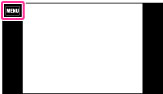
-
Transfer images by closely aligning the
 (TransferJet) sensors on the camera and other device.
(TransferJet) sensors on the camera and other device.
 (This Image) (This Image) |
Sends the currently displayed image in single-image mode.
|
 (Multiple Images) (Multiple Images) |
You can select and send multiple images.
After step 2, select an image to be sent, then touch it.
To cancel the selection, touch the image again to cancel the
 mark. mark. |
-
Only still images can be transferred.
-
Up to 10 images can be transferred at once. However, for 3D images, both the MPO file and the JPEG file are transferred. Depending on the receiving device, up to 20 images are received.
-
Set [TransferJet] to [On] in
 (Settings). [Details]
(Settings). [Details]
-
On an airplane, set [Airplane Mode] to [On] in
 (Settings). In addition, follow the rules of the place where you use. [Details]
(Settings). In addition, follow the rules of the place where you use. [Details]
-
The connection is cut if transfer cannot be made within about 30 seconds. If this happens, select [Yes] and realign the two
 (TransferJet) sensors on the camera and another device.
(TransferJet) sensors on the camera and another device.
-
Set the [TransferJet] function to [Off] in countries and regions other than where you purchased your camera. Depending on the country or region, if you use the TransferJet function, you may be liable due to local restrictions on transmission of electromagnetic waves.
Receiving images using TransferJet
-
Touch
 (Playback) to switch to playback mode.
(Playback) to switch to playback mode.
-
Closely align the
 (TransferJet) sensors on the camera and sending device to receive images.
(TransferJet) sensors on the camera and sending device to receive images.
 Tips for sending and receiving data successfully
Tips for sending and receiving data successfully (TransferJet) sensors on the camera and other device.
(TransferJet) sensors on the camera and other device.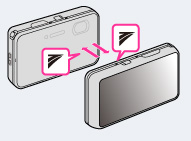
-
The transfer rate and range differ depending on the angle at which the
 (TransferJet) sensors are aligned.
(TransferJet) sensors are aligned.
-
It may be necessary to alter the position/angle of the camera until communication can be obtained.
-
Sending and receiving data is easier if the
 (TransferJet) sensors are aligned with both cameras parallel to each other as shown in the figure.
(TransferJet) sensors are aligned with both cameras parallel to each other as shown in the figure.
-
Only images that can be played back on the camera can be sent or received.
-
This camera can receive only MPO and JPEG files.
-
If an Image Database File error occurs during saving, a Recover Image Database File screen will appear.
-
Play images that cannot be registered in the Image Database File using [Folder view (Still)].
Sending images to a computer using the TransferJet function
-
Using the micro USB cable, connect the Multi Station to a computer with “PlayMemories Home” installed.
-
Set the camera on the Multi Station correctly.
-
Set the camera on the Multi Station after inserting the battery into the camera.
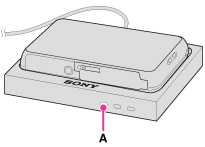
-
You cannot send images using the TransferJet function if your computer is not turned on.
Using separately sold TransferJet-compatible devices
-
Note the following points when using TransferJet-compatible devices.
-
Before use, set the camera to playback mode.
-
If no image is displayed, touch MENU

 (Settings)
(Settings) 
 (Main Settings)
(Main Settings)  [LUN Setting]
[LUN Setting]  [Single].
[Single].
-
While connected, data cannot be written to or deleted from the camera.
-
Do not disconnect while importing images to “PlayMemories Home”.

 Before Use
Before Use