Red Eye Reduction
-
Set the camera to shooting mode.
-
MENU

 (Settings)
(Settings) 
 (Shooting Settings)
(Shooting Settings)  [Red Eye Reduction]
[Red Eye Reduction]  desired mode
desired mode
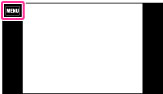
 |
Auto
|
When the Face Detection function is activated, the flash strobes automatically to reduce the red-eye phenomenon.
|
|
|
On
|
The flash always strobes to reduce the red-eye phenomenon.
|
|
|
Off
|
Does not use Red Eye Reduction.
|
 What causes the red-eye phenomenon?
What causes the red-eye phenomenon?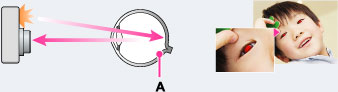
-
Select
 (High Sensitivity) mode in Scene Selection. (The flash is set to [Off] automatically.)
(High Sensitivity) mode in Scene Selection. (The flash is set to [Off] automatically.)
-
When the eyes of the subject turn out red, correct the image with [Retouch]
 [Red Eye Correction] on the viewing menu or with the software “PlayMemories Home.”
[Red Eye Correction] on the viewing menu or with the software “PlayMemories Home.”
-
To avoid blurring of images, hold the camera firmly until the shutter is released. It usually takes a second until the shutter is released, and also be sure not to allow the subject to move during this period.
-
Red Eye Reduction may not produce the desired effects. It depends on individual differences and conditions, such as distance to the subject, or if the subject looked away from the pre-strobe.
-
If you do not use the Face Detection function, Red Eye Reduction does not work, even when you select [Auto].
-
[Red Eye Reduction] is set to [Off] in the following situations:
-
In [Background Defocus]
-
In 3D shooting mode
-
When
 (Anti Motion Blur),
(Anti Motion Blur),  (Hand-held Twilight),
(Hand-held Twilight),  (High Sensitivity),
(High Sensitivity),  (Gourmet),
(Gourmet),  (Pet) or
(Pet) or  (Fireworks) mode is selected in Scene Selection.
(Fireworks) mode is selected in Scene Selection.
-
When Smile Shutter function is activated.

 Before Use
Before Use