Task
How to use the touch screen
The display of your “WALKMAN” is a touch screen. Make operations by directly touching the screen. The basic operations are explained as follows.
Tap
Lightly touch an item such as an icon or menu with your finger and immediately remove your finger.
Tapping twice quickly is called “double tapping.”

Press and Hold
Keep pressing an item such as an icon or menu.
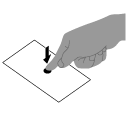
Flick
Lightly move your finger across the touch screen.
This switches screens or quickly scrolls through a page.
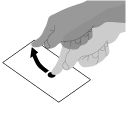
Drag
Keeping your finger on the touch panel, move to the desired point and release.
This moves icons, etc. and scrolls the screen.
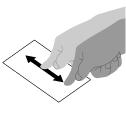
Pinch in/pinch out
Touch the screen with two fingers, and move the fingers apart (pinch out) or together (pinch in).
On some screens, pinching out zooms in and pinching in zooms out.
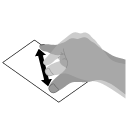
Hint
-
You can zoom in and out on the displayed content by double tapping or by tapping the zoom control icons (
 /
/  ). Zoom control icons may be displayed when you drag the screen.
). Zoom control icons may be displayed when you drag the screen.
Related topic

 Troubleshooting
Troubleshooting