Reference
How to use the music playback screen
You can control playback of songs and display/search for information on the music playback screen.
Music playback screen
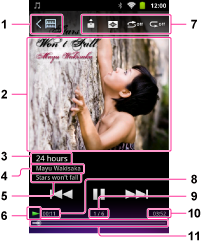
-
 /
/ /
/
Tap this to return to the previous screen.
-
Song information area
Flick left or right to switch between song list, cover art, lyrics, and information screens. [Details]
-
Song name
-
Artist name
-
Album name
-
Playback status display
-
Playback information area
Icons are displayed for [ Throw] [Details], [
Throw] [Details], [ Visualizer] [Details], [
Visualizer] [Details], [ Repeat off], and [
Repeat off], and [ Shuffle off].
Shuffle off].
 Throw] [Details], [
Throw] [Details], [ Visualizer] [Details], [
Visualizer] [Details], [ Repeat off], and [
Repeat off], and [ Shuffle off].
Shuffle off].-
Elapsed time
-
Current song number/Total songs to be played
-
Total time (*1)
-
Timeline bar (*1)
(*1) While playing back variable bit rate (VBR) songs, the elapsed time indication and the timeline bar may be unstable and inaccurate.
Operations on the music playback screen
 /
/  :
:
Tap to play/pause.
 /
/  :
:
Press and hold to fast forward/fast rewind.
 /
/  :
:
Tap to go to beginning of previous (or current) /next song.
Timeline bar:
Tap on the timeline bar, or drag the indicator (playback point) to move the playback point quickly.
Hint
-
Displays other than the song information area, song name, artist name, and album name will turn off if no operations are made for a certain amount of time. To display them again, tap the screen.
Related topic

 Troubleshooting
Troubleshooting