Reference
How to use the video playback screen
The following explains the video playback screen.
Note
-
Your “WALKMAN” displays in landscape when playing videos.
Video playback screen
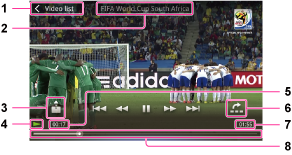
-
Video list
-
Content title
-
Throw [Details]
-
Playback status display
-
Elapsed time
-
Scene search [Details]
-
Total time
-
Timeline bar
Operations on the video playback screen
 /
/  (*1):
(*1):
Tap to play/pause.
 /
/  :
:
Tap or press and hold to fast forward/fast reverse (*2).
 /
/ :
:
Press and hold to fast forward/fast reverse (*3).
Tap to skip forward/back slightly.
 /
/  :
:
Tap to jump to the previous/next scene (*4) or chapter.
Timeline bar:
Drag the indicator (playback point) to quickly change the playback point.
 (Throw):
(Throw):
Tap to send the video to another device (Throw) and play it back on that device. [Details]
 (Scene search):
(Scene search):
Tap to display the thumbnails and select the scene or chapter to play (Scene search). [Details]
[Video list]:
Tap to go back to the video list screen.
(*1) The screen turns off automatically if operations are not made for a certain amount of time while paused.
(*2) Repeatedly tapping  or
or  during fast forward or fast reverse switches to fast playback with sound (
during fast forward or fast reverse switches to fast playback with sound ( ×1.5 (1.5 times)), three speed levels of fast forward (
×1.5 (1.5 times)), three speed levels of fast forward ( ×10 (10 times),
×10 (10 times),  ×30 (30 times),
×30 (30 times),  ×100 (100 times)) or three speed levels of reverse (
×100 (100 times)) or three speed levels of reverse ( ×10 (10 times),
×10 (10 times),  ×30 (30 times),
×30 (30 times),  ×100 (100 times)). Tap
×100 (100 times)). Tap  to resume normal playback.
to resume normal playback.
 or
or  during fast forward or fast reverse switches to fast playback with sound (
during fast forward or fast reverse switches to fast playback with sound ( ×1.5 (1.5 times)), three speed levels of fast forward (
×1.5 (1.5 times)), three speed levels of fast forward ( ×10 (10 times),
×10 (10 times),  ×30 (30 times),
×30 (30 times),  ×100 (100 times)) or three speed levels of reverse (
×100 (100 times)) or three speed levels of reverse ( ×10 (10 times),
×10 (10 times),  ×30 (30 times),
×30 (30 times),  ×100 (100 times)). Tap
×100 (100 times)). Tap  to resume normal playback.
to resume normal playback.(*3) Fast forward/fast reverse speed while paused differs depending on the video length.
(*4) The scene jumps back/forward in 5 min. increments if chapters are not set in the video.
Hint
-
Control buttons turn off if no operations are made for a certain amount of time. To display again, tap the screen.
Video list screen
Hint
-
You can switch between three types of video list screens: grid view, list view, and cover art view.
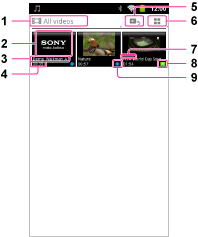
-
Switch filters
-
Video thumbnail
-
Video title
-
Total time
-
To playback screen
-
Switch view
-
Playback point indicator
-
Playing icon
-
Not viewed icon
Related topic

 Troubleshooting
Troubleshooting