Viewing an image on a “BRAVIA” Sync-compatible TV
-
Connect the HDMI connector of the camera (A) and the HDMI jack of the TV (B) using an HDMI Cable (sold separately) (C).
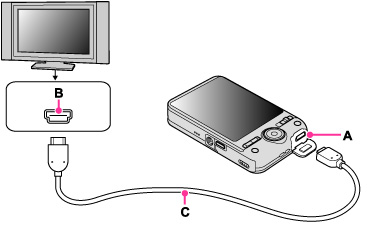
-
Turn on the TV and set the input.
-
Press the
 (playback) button of the camera to turn on the camera.
(playback) button of the camera to turn on the camera.
-
MENU

 (Settings)
(Settings) 
 (Main Settings)
(Main Settings)  [CTRL FOR HDMI]
[CTRL FOR HDMI]  [On]
[On] 

-
Press the SYNC MENU button of the TV’s remote controller to select the desired mode.
|
Menu
|
Function
|
|
Slideshow with music
|
Automatically plays back images with sound effects or background music in a continuous loop.
|
|
Single Image
|
Plays back a single image at a time.
|
|
Image Index
|
Displays multiple images at the same time.
|
|
3D Viewing
|
Plays back 3D images recorded in 3D shooting mode.
|
|
Delete
|
Deletes recorded images.
|
|
PB Zoom
|
Plays back enlarged images.
|
|
Rotate
|
Rotates a still image.
|
|
View Mode
|
Selects the display format for viewing multiple images.
|
|
Exit
|
Exits from the playback operations.
|
-
When the camera is connected to a TV set using an HDMI Cable, the functions that you can operate are limited.
-
You can perform the operation of the camera with the remote controller of your TV by connecting your camera to a “BRAVIA” Sync-compatible TV. For details, see the operating instructions of the TV.
-
If the camera functions in an undesired manner when you are controlling it using the TV’s remote controller, such as when connected via HDMI to another manufacturer’s TV, press MENU

 (Settings)
(Settings) 
 (Main Settings)
(Main Settings)  [CTRL FOR HDMI]
[CTRL FOR HDMI]  [Off].
[Off].
-
When the camera is in Easy Mode, SYNC MENU does not appear on the TV.
-
Open the HDMI cover all the way when inserting the HDMI Cable into the camera.

 Before Use
Before Use