Delete button
Allows you to select unwanted images for deletion.
You can also delete images from the MENU button. [Details]
-
Press the
 (Playback) button to switch to playback mode.
(Playback) button to switch to playback mode.
-
 (Delete) button
(Delete) button  desired mode
desired mode 
 on the control button
on the control button
|
All in This Folder
|
Deletes all images in the selected folder at once.
Press [OK]

 after step 2. after step 2. |
|
Multiple Images
|
Allows you to select and delete multiple images.
Do as the following after step 2.
To cancel the selection, press
 again to cancel the again to cancel the  mark. mark. MENU
MENU
 [OK] [OK] 
 |
|
This Image
|
Deletes the currently displayed image in single-image mode.
|
|
Cancel
|
Cancels the deletion.
|
 You can switch between index and single-image mode when selecting images
You can switch between index and single-image mode when selecting imagesPress the  button (T) of the W/T (zoom) button in index mode to return to single-image mode, and press the
button (T) of the W/T (zoom) button in index mode to return to single-image mode, and press the  (Index) button (W) in single-image mode to return to index mode.
(Index) button (W) in single-image mode to return to index mode.
 button (T) of the W/T (zoom) button in index mode to return to single-image mode, and press the
button (T) of the W/T (zoom) button in index mode to return to single-image mode, and press the  (Index) button (W) in single-image mode to return to index mode.
(Index) button (W) in single-image mode to return to index mode.-
You can also switch between index and single-image mode in [Protect] or [DPOF].
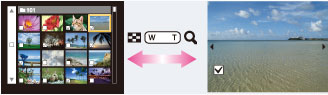
Note
-
In Easy Mode, you can select from [1 image] or [All] to delete an image.
Related Topic

 Before Use
Before Use