Installing “PlayMemories Home” (Windows)
-
Insert a sufficiently charged battery pack into the camera.
-
Turn on the camera and your computer, then connect the camera to the computer using a dedicated USB cable (supplied) (A).
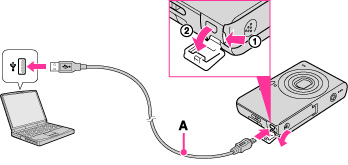
-
[Computer] (in Windows XP, [My Computer])
 [PMHOME], and double-click [PMHOME.EXE].
[PMHOME], and double-click [PMHOME.EXE].
-
Proceed with installation following the instructions on the screen.
-
The guide screen for installing the “Expanded Feature” of “PlayMemories Home” is displayed on the computer. Continue the installation following the on-screen instructions.
-
It is necessary to be connected to the Internet to install the “Expanded Feature”. If you start the program without installing these functions, the installation guide will be displayed if you click on a function that can only be used with the “Expanded Feature”.
-
For details on the “PlayMemories Home”, see
 (PlayMemories Home Help Guide) or the following PlayMemories Home support page (English only):
(PlayMemories Home Help Guide) or the following PlayMemories Home support page (English only):
http://www.sony.co.jp/pmh-se/
-
Log on as Administrator.
-
Set MENU
 [Settings]
[Settings]  [Main Settings]
[Main Settings]  [LUN Setting] to [Multi].
[LUN Setting] to [Multi].
-
Set MENU
 [Settings]
[Settings]  [Main Settings]
[Main Settings]  [USB Connect] to [Mass Storage].
[USB Connect] to [Mass Storage].
-
It may be necessary to restart your computer. When the restart confirmation message appears, restart the computer following the instructions on the screen.
-
DirectX may be installed depending on your computer’s system environment.
-
Mac does not support “PlayMemories Home”. If you play back images on a Mac, use the applications that are installed on your Mac.
-
If “PlayMemories Home” has already been installed on your computer, connect the camera with the computer and register your camera to “PlayMemories Home”. The available functions activate.
-
If “PMB (Picture Motion Browser)” has already been installed on your computer, “PlayMemories Home” will overwrite it and will be installed. Some functions of “PMB” may become unavailable.
Starting “PlayMemories Home” (Windows)
-
Double-click
 (PlayMemories Home) on the desktop.
(PlayMemories Home) on the desktop.
-
To start up “PlayMemories Home” from the Start menu, select [Start]
 [All Programs]
[All Programs] 
 (PlayMemories Home).
(PlayMemories Home).
Accessing to “PlayMemories Home Help Guide” (Windows)
-
Double-click
 (PlayMemories Home Help Guide) on the desktop.
(PlayMemories Home Help Guide) on the desktop.
-
To start “PlayMemories Home Help Guide” from the Start menu, select [Start]
 [All Programs]
[All Programs]  [PlayMemories Home]
[PlayMemories Home]  [PlayMemories Home Help Guide].
[PlayMemories Home Help Guide].

 Before Use
Before Use