Operation flow to enjoy music
Transferring music from CDs using Windows Media Player
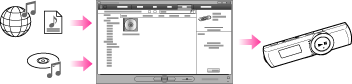
-
Windows Media Player [Details]
-
Importing music from CDs using Windows Media Player [Details]
-
Transferring music using Windows Media Player [Details]
Transferring music by drag-and-drop using Windows Explorer
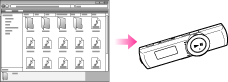
-
Transferring music using Windows Explorer [Details]
-
For detailed information on how to import music, refer to the Help of each software.
-
For details about supported file formats, see [Details].
-
During data transfer between a computer and your Walkman, [DATA ACCESS] appears on the screen of the Walkman. While [DATA ACCESS] or [DON’T DISCONNECT] is displayed, do not disconnect the Walkman. Otherwise, the data being transferred or the data stored in the Walkman may be damaged.
-
Do not leave your Walkman connected for extended periods to a laptop computer that is not connected to AC power, since the Walkman may discharge the computer’s battery.
-
If you turn on or restart the computer while your Walkman is connected to the computer, the Walkman may malfunction. In this case, press the RESET button of the Walkman to reset it [Details]. Disconnect the Walkman from the computer before turning on or restarting the computer.

 Getting Started
Getting Started