Browsing and using the music screen
Music playback screen
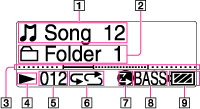
-
Song title/File name
-
Playback range
-
Progress bar
-
Playing status
-
Current song number
-
Play Mode [Details]
-
ZAPPIN playback [Details]
-
Remaining battery
Indication icons of the music playback screen
|
Icon
|
Description
|
 |
[Play Mode] is set to repeat songs [Details].
|
  |
[Play Mode] is set to repeat songs in random order [Details].
|
 |
[Play Mode] is set to repeat the current song [Details].
|
 |
ZAPPIN playback [Details].
|
|
BASS
|
The bass function is activated [Details].
|
 |
[Equalizer] is set to [Heavy] [Details].
|
 |
[Equalizer] is set to [Pop] [Details].
|
 |
[Equalizer] is set to [Jazz] [Details].
|
 |
[Equalizer] is set to [Unique] [Details].
|
 |
[Equalizer] is set to [Custom] [Details].
|
Operations on the music playback screen
|
To (screen indication)
|
Do this
|
|
Play (
 )/pause ( )/pause ( ) ) |
Press the
 button. button. |
|
Fast rewind (
 )/ )/fast forward (  ) ) |
Rotate and hold the shuttle switch to
 / / . .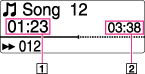
|
|
Find the beginning of the previous (or current) song (
 )/ )/find the beginning of the next song (  ) ) |
Rotate the shuttle switch to
 / / . . |
|
Return to the list screen
|
Press the BACK/HOME button.
|
Music list screen
The following is an example of the music list screen.
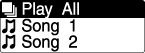
Operations on the music list screen
|
To
|
Do this
|
|
Confirm an item in the list
|
Press the
 button. button. |
|
Move the cursor
|
Rotate the shuttle switch to
 / / . . |
|
Go up one level in the directory tree
|
Press the BACK/HOME button.
|

 Getting Started
Getting Started