Making voice recordings
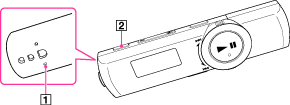
-
MIC (Microphone)
-
REC/STOP button
-
From the Home menu, select
 [Voice] or
[Voice] or  [Music Library].
[Music Library].
-
You cannot record sound during FM reception (NWZ-B172F/B173F only) or with the [Settings] function.
-
Press and hold the REC/STOP button.
-
You can also record sound by pressing the REC/STOP button.
Press the REC/STOP button. Rotate the shuttle switch to select [OK], and then press the button to confirm.
button to confirm.
-
Press the REC/STOP button.
-
To pause recording, press the
 button. Press it again to resume recording.
button. Press it again to resume recording.
-
Press the REC/STOP button again to stop recording.
-
The recording is saved as a file named [VRnnnn] (*1) in the [Record] - [Voice] folder.
-
The programs and sound files recorded with your Walkman can be played back on the Walkman [Details] or on a computer.
-
You can select the recording quality (bit rate) [Details].
-
If you rename files of the [Record] folder on your computer, or put files which have been imported to your computer back into the [Record] folder, they may become unplayable on your Walkman.

 Getting Started
Getting Started