Connecting the camcorder to a non-high-definition TV
When movies are recorded with high definition image quality (HD), they are played back in standard definition image quality (STD) on a non-high-definition TV. When movies are recorded with standard image quality (STD), they are played back in standard definition image quality (STD).
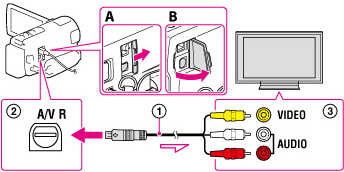
A: HDR-CX250E/ CX260E/ CX260VE/ CX270E/ CX570E/ CX580E/ CX580VE/ PJ260E/ PJ260VE/ PJ580E/ PJ580VE
B: HDR-PJ600E/PJ600VE/XR260E/XR260VE
-
Switch the input on the TV to the connected jack.
-
Connect the A/V connecting cable (
 ; supplied) to the A/V Remote Connector (
; supplied) to the A/V Remote Connector ( ) on the camcorder and to the AUDIO and VIDEO input jacks (
) on the camcorder and to the AUDIO and VIDEO input jacks ( ) on the TV.
) on the TV.
-
Play a movie or a photo on the camcorder.
To set the aspect ratio according to the connected TV (16:9/4:3)
Set [TV Type] to [16:9] or [4:3] according to your TV.
When your TV is monaural (When your TV has only one audio input jack)
Connect the yellow plug of the A/V connecting cable to the video input jack and connect the white (left channel) or red (right channel) plug to the audio input jack of your TV or VCR.
Notes
-
Refer to the instruction manuals of the TV as well.
-
Use the supplied AC Adaptor as the power source. [Details]
-
When you play back standard definition image quality (STD) movies on a 4:3 TV that is not compatible with the 16:9 signal, set [
 Wide Mode] to [4:3] to record movies with 4:3 aspect ratio.
Wide Mode] to [4:3] to record movies with 4:3 aspect ratio.
-
If you connect your camcorder to the TV using more than one type of cable to output images, HDMI input takes priority on the TV.
-
The camcorder does not support the S-Video output.
Related topics
[TV Type]

 Operation Search
Operation Search