Viewing 3D images on a 3D TV
-
When the camera is directly connected to the wall outlet (socket) using the AC Adaptor, you can use it without worrying about the batteries running out.
-
Turn off both the camera and the TV.
-
Connect the camera to the TV using an HDMI Cable (sold separately).
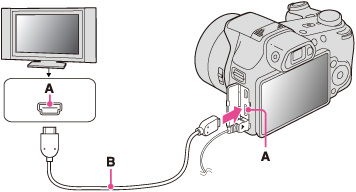
-
Turn on the TV and set the input.
-
Press the
 (Playback) button to turn on the camera.
(Playback) button to turn on the camera.
-
MENU

 (3D Viewing)
(3D Viewing) 
 on the control button
on the control button
-
Select images and set the desired mode using the control button.
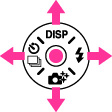
|
Control button
|
Action
|

|
Plays back scrolling images shot in 3D Sweep Panorama mode.
|

|
Continuously plays back only 3D images.
|

|
Previous image
|

|
Next image
|

|
Ends 3D playback.
|
-
You can change the zoom scale for 3D still images using the W/T (zoom) lever.
-
When you select
 (3D Viewing) mode, only 3D images are displayed.
(3D Viewing) mode, only 3D images are displayed.
-
If you play back an image shot in [3D Sweep Panorama] mode with the shooting direction set to up or down, the image is played back horizontally on the TV.
-
Do not connect the camera and equipment to be connected using output terminals. When the camera and TV are connected using output terminals, no video and sound are produced. Such a connection can also cause trouble of the camera and/or connected equipment.
-
This function may not work properly with some TVs. For example, you may not be able to view a video on your TV, output in 3D mode or hear sound from the TV.
-
Use an HDMI Cable with the HDMI logo.
-
When connecting the camera to a TV, use an HDMI Cable that can be connected to the mini jack on the camera end and to the TV jack.
-
Recording may automatically stop to protect the camera after a period of time when you shoot movies in the condition where the camera and TV are connected by an HDMI Cable (sold separately).
-
Open the connector cover all the way when inserting the HDMI Cable into the camera.

 Before Use
Before Use