Connecting the camcorder to a high definition TV
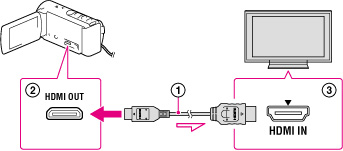
 : Supplied with HDR-CX200/CX210/PJ200/PJ210
: Supplied with HDR-CX200/CX210/PJ200/PJ210
-
Switch the input on the TV to the connected jack.
-
Connect the HDMI cable (
 ) to the HDMI OUT jack (
) to the HDMI OUT jack ( ) on the camcorder and to the HDMI IN jack (
) on the camcorder and to the HDMI IN jack ( ) on the TV.
) on the TV.
-
Play a movie or a photo on the camcorder.
On an HDMI cable
-
Use an HDMI cable with the HDMI logo.
-
Use an HDMI mini connector on one end (for the camcorder), and a plug suitable for connecting your TV on the other end.
-
Copyright-protected images are not output from the HDMI OUT jack of your camcorder.
-
Some TVs may not function correctly (e.g., no sound or image) with this connection.
-
Do not connect the camcorder HDMI OUT jack to an external device HDMI OUT jack, as malfunction may result.
-
HDMI (High Definition Multimedia Interface) is an interface to send both video/audio signals. The HDMI OUT jack outputs high quality images and digital audio.
-
Refer to the instruction manuals of the TV as well.
-
Use the supplied AC Adaptor as the power source. [Details]
-
When movies are recorded with standard image quality (STD), they are played back in standard definition image quality (STD) even on a high definition TV.
-
If you connect your camcorder to the TV using more than one type of cable to output images, HDMI output takes priority.
-
The camcorder does not support the S-Video output.

 Operation Search
Operation Search