Format
-

 [Setup]
[Setup]  [
[ Media Settings]
Media Settings]  [Format].
[Format].
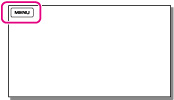
-
Select the recording medium that you want to format, and then select
 .
.
-
Connect your camcorder to the wall outlet (wall socket) using the supplied AC Adaptor for this operation. [Details]
-
To avoid the loss of important images, you should save them before formatting the recording media.
-
Protected movies and photos will also be deleted.
-
Make sure not to do the following while [Executing...] is displayed.
-
Open/Close the LCD screen.
-
Operate buttons on the camcorder.
-
Eject the memory card from your camcorder.
-
Disconnect the AC Adaptor.
To prevent data on the internal recording media from being recovered (HDR-CX210/PJ210)

-
You cannot perform [Empty] unless you connect the AC Adaptor to the wall outlet (wall socket).
-
To avoid the loss of important images, they should be saved on a computer or other devices before performing [Empty].
-
Disconnect all cables except the AC Adaptor. Do not disconnect the AC Adaptor during the operation.
-
While deleting data, do not apply any vibrations or shocks to your camcorder.
-
You can check the time that the camcorder will take to delete data on the LCD screen.
-
If you stop performing [Empty] while [Executing...] appears, be sure to complete the operation by performing [Format] or [Empty] when you use the camcorder next time.

 Operation Search
Operation Search