Viewing movies
-
Touch
 (Playback) to switch to playback mode.
(Playback) to switch to playback mode.
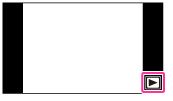
-
Select a movie with
 /
/  .
.
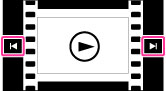
-
Touch
 on the screen.
on the screen.
When you touch the screen during playback, operation buttons are displayed.
On the movie viewing screen
When you touch the screen during playback, the playback bar appears, indicating the playback position of a movie and operation buttons are displayed.
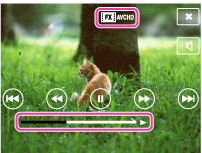
 ,
,  ,
,  ,
,  ,
,  ,
,  or
or  appears on the movie viewing screen.
appears on the movie viewing screen.The icon displayed may vary depending on image size and quality.
|
Button
|
Action
|

|
Playback
|

|
Pause
|

|
Fast forward
|

|
Fast rewind
|

|
Slow playback
|
 |
Slow rewind playback
|

|
Chapter advance
|

|
Chapter rewind
|

|
Frame advance
|

|
Frame rewind
|

|
Volume settings
|
 |
Making still images during movie playback
|
 |
Closes the control panel
|
Making still images during movie playback
When you play back a movie, you can capture a still image from the movie by touching  during the scene you want to capture.
during the scene you want to capture.
 during the scene you want to capture.
during the scene you want to capture. To display only movies on the index screen
To display only movies on the index screenYou can view only movie thumbnails on the index screen by touching MENU

 (View Mode)
(View Mode) 
 (Folder view (MP4)) or
(Folder view (MP4)) or  (AVCHD view).
(AVCHD view).

 (View Mode)
(View Mode) 
 (Folder view (MP4)) or
(Folder view (MP4)) or  (AVCHD view).
(AVCHD view). (Folder view (MP4)): Displays MP4-format movie thumbnails on the index screen.
(Folder view (MP4)): Displays MP4-format movie thumbnails on the index screen. (AVCHD view): Displays movies shot with the recording format set to [AVCHD 60i/60p] or [AVCHD 50i/50p]. [Details]
(AVCHD view): Displays movies shot with the recording format set to [AVCHD 60i/60p] or [AVCHD 50i/50p]. [Details]
-
When a movie file is played back to the end, the camera automatically starts playing back the next movie file.
Notes
-
The buttons on the control panel will vary depending on the playback status.
-
The screen changes to the next/previous image when you touch the Chapter advance/Chapter rewind button in Date View setting.
-
You may not be able to play back some movies using other cameras.
Related Topic

 Before Use
Before Use