Playing movies and photos from a map (HDR-TD20V)
You can search for recorded images by location of recording (Map View).
-
Set the 2D/3D switch to 3D.
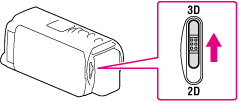
-
To play back 2D movies and photos, set the 2D/3D switch to 2D.
-
Open the LCD screen and press the
 button on the camcorder to enter the playback mode.
button on the camcorder to enter the playback mode.
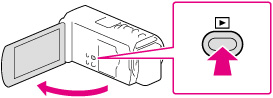
-
You can enter the playback mode by selecting
 on the LCD screen. [Details]
on the LCD screen. [Details]
-
Switch to the Map View by touching

 [Map View].
[Map View].
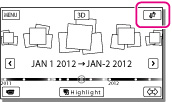
-
Select the recording location.

-
Touch the direction on the map in which you want the map to be scrolled. Keep touching that point to scroll the map continuously.
-
If you change the map scale using the power zoom lever, the clusters of thumbnails will change as well.
-
Select the desired image.
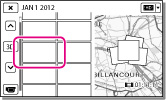
When you use the map data for the first time
A message appears asking you to confirm whether you agree with the terms of the license agreement of the map data. You can use the map data by touching [Yes] on the screen after agreeing to the terms of the license agreement. (For details on the license agreement, refer to the “Operating Guide” supplied with your camcorder.)
You cannot use the map data if you touch [No]. However, when you try to use the map data for the second time, the same message will appear on the screen, and you can use the map data by touching [Yes].
Screen display on the Map View
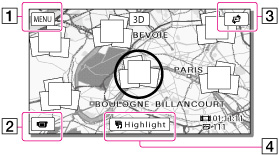
 : To the MENU screen
: To the MENU screen : To the movie recording display
: To the movie recording display : To the Event View screen
: To the Event View screen : To play back short movies
: To play back short movies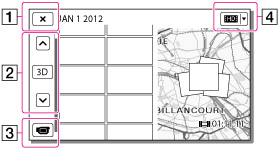
 : To the Map View
: To the Map View : Previous/next
: Previous/next : To the movie recording display
: To the movie recording display : Switch Image Type button (2D only)
: Switch Image Type button (2D only)
 Operation Search
Operation Search