Inserting a memory card
-
Open the cover and insert the memory card until it clicks.
-
The [Preparing image database file. Please wait.] screen appears if you insert a new memory card. Wait until the screen disappears.
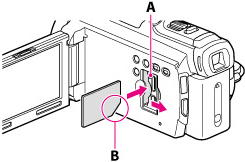
Types of memory card you can use with your camcorder
|
|
SD Speed Class
|
Capacity (operation verified)
|
Described in this manual
|
|
|
“Memory Stick PRO Duo” media (Mark2)
|
 |
—
|
Up to 32 GB
|
“Memory Stick PRO Duo” media
|
|
“Memory Stick PRO-HG Duo” media
|
||||
|
SD memory card
|
 |
Class 4 or faster
|
Up to 64 GB
|
SD card
|
|
SDHC memory card
|
||||
|
SDXC memory card
|
||||
-
Operation with all memory cards is not assured.
-
A MultiMediaCard cannot be used with this camcorder.
-
Movies recorded on SDXC memory cards cannot be imported to or played back on computers or AV devices not supporting the exFAT* file system by connecting the camcorder to these devices with the USB cable. Confirm in advance that the connecting equipment is supporting the exFAT system. If you connect an equipment not supporting the exFAT system and the format screen appears, do not perform the format. All the data recorded will be lost.
To eject the memory card
-
To ensure stable operation of the memory card, it is recommended to format the memory card with your camcorder before the first use. Formatting the memory card will erase all the data stored on it and the data will be irrecoverable. Save your important data on your PC, etc.
-
If [Failed to create a new Image Database File. It may be possible that there is not enough free space.] is displayed, format the memory card.
-
Confirm the direction of the memory card. If you forcibly insert the memory card in the wrong direction, the memory card, memory card slot, or image data may be damaged.
-
When inserting or ejecting the memory card, be careful so that the memory card does not pop out and drop.

 Operation Search
Operation Search