Enjoying a digest of your movies (Highlight Playback)
-
Press
 (View Images).
(View Images).
-
Display the desired event at the center of the Event View, and select [
 Highlight].
Highlight].
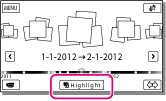
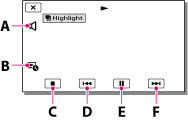
-
Select the desired operation when the highlight playback finishes.
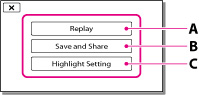
To change the settings for Highlight Playback

 [Highlight Setting] while the camcorder is playing highlight scenes.
[Highlight Setting] while the camcorder is playing highlight scenes.-
[Playback Range]: You can set the playback range (starting and ending date) of the Highlight Playback.
-
[Theme]: You can select a theme for Highlight Playback.
-
[Music]: You can select music.
-
[Audio mix]: The original sound is played back with the music.
-
[Length]: You can set the length of the Highlight Playback segment.
-
[Highlight Point]: You can set the points in a movie or photo that will be used in a Highlight Playback. Play the desired movie, and select


 . Or play the desired photo and select
. Or play the desired photo and select  .
.  appears on the movie or photo that is used in a Highlight Playback.
appears on the movie or photo that is used in a Highlight Playback.
To erase the points, select
 [Clear All Points].
[Clear All Points].
-
Highlight Playback scenes will change each time you select a Highlight Playback.
-
The [Playback Range] setting is cleared when the Highlight Playback stops.
-
After the music file is transferred to the camcorder, if you cannot play the music, the music file may be damaged. Delete the music file by selecting

 [Setup]
[Setup]  [
[ Playback Settings]
Playback Settings]  [Empty Music], then transfer the music file again. You can restore the music data recorded on your camcorder at the default using “Music Transfer.” For operating instructions, see “Music Transfer” help (HDR-CX760E/ CX760VE/ PJ710VE/ PJ720E/ PJ760E/ PJ760VE).
[Empty Music], then transfer the music file again. You can restore the music data recorded on your camcorder at the default using “Music Transfer.” For operating instructions, see “Music Transfer” help (HDR-CX760E/ CX760VE/ PJ710VE/ PJ720E/ PJ760E/ PJ760VE).
-
If the Highlight Playback function was started from the Map View, [Highlight Point] cannot be set. However, if the Highlight Playback function was started from the Event View screen and you set the [Highlight Point], the point can take effect on the Map View also (HDR-CX740VE/ CX760VE/ PJ710VE/ PJ740VE/ PJ760VE).
-
The audio used for the Highlight Playback will be converted to 2ch stereo.
-
When you connect the camcorder to an external device, such as a TV, and watch Highlight Playback, these images do not appear on the LCD screen of the camcorder.

 Operation Search
Operation Search