Saving images on an external media device easily
-
You can connect your camcorder and the external media device, and then play back images stored on the external media device.
-
You can connect your computer and the external media device and import images to your computer using the built-in “PlayMemories Home” software.
-
For this operation, you need the USB Adaptor Cable VMC-UAM1 (sold separately).
-
Connect the AC Adaptor and the power cord (mains lead) to the DC IN jack of your camcorder and the wall outlet (wall socket).
-
Refer to the instruction manual supplied with the external media device.
-
Connect your camcorder and the external media device using the USB Adaptor Cable (sold separately).
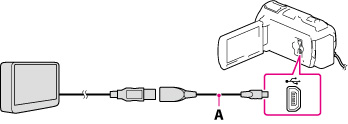
-
Make sure not to disconnect the USB cable while [Preparing image database file. Please wait.] is displayed on the LCD screen.
-
If [Repair Img. DB F.] is displayed on the camcorder screen, select
 .
.
-
Select [Copy.] on the camcorder screen.
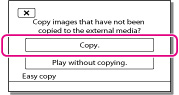
-
HDR-CX730E
Movies and photos that are stored in the memory card (inserted in the camcorder), and that have not yet been saved on to external media device can be saved on the connected media device at this time.
HDR-CX740VE/ CX760E/ CX760VE/ PJ710VE/ PJ720E/ PJ740VE/ PJ760E/ PJ760VE
Movies and photos that are stored on one of the camcorder’s recording media selected in [Media Select], and that have not yet been saved on external media device can be saved on the connected media device at this time.
-
This operation is available only when there are newly recorded images in your camcorder.
-
To disconnect the external media device, select
 while the camcorder is in the playback standby mode (either Event View or Event Index is displayed).
while the camcorder is in the playback standby mode (either Event View or Event Index is displayed).
To delete images in the external media device
-
Select [Play without copying.] in step 2 above.
-
Select

 [Edit/Copy]
[Edit/Copy]  [Delete], and then follow the instructions that appear on the LCD screen to delete images.
[Delete], and then follow the instructions that appear on the LCD screen to delete images.
-
You may not be able to use external media devices with a code function.
-
The FAT file system is available for your camcorder. If the storage medium of the external device was formatted for the NTFS file system, etc., format the external media device using the camcorder before use. The format screen appears when an external media device is connected to your camcorder. Make sure that important data has not previously been saved on the external media device before you format it using the camcorder.
-
Operation is not assured with every device satisfying requirements for operating.
-
For details on available external media devices, go to the Sony support website in your country/region.
-
The number of scenes you can save on the external media device are as follows. However, even if the external media device has free space, you cannot save scenes exceeding the following number.
-
High definition image quality (HD) movies: Max. 3,999
-
Standard definition image quality (STD) movies: Max. 9,999
-
Photos: Max. 40,000
-
If your camcorder does not recognize the external media device, try the following operations.
-
Reconnect the USB Adaptor Cable to your camcorder.
-
If the external media device has the AC power cord (mains lead), connect it to the wall outlet (wall socket).
-
The number of scenes may be smaller depending on the type of images recorded.
-
You cannot copy images from an external media device to the internal recording medium on the camcorder.

 Operation Search
Operation Search