Copy
-
HDR-CX740VE/ CX760E/ CX760VE/ PJ710VE/ PJ720E/ PJ740VE/ PJ760E/ PJ760VE
After you select [Copy], a display asking you to select the source and the destination for the images to be copied appears. Select the desired item.
-
HDR-CX730E
You can copy images stored on the recording media to an external media device.
-
Press
 (View Images).
(View Images).
-

 [Edit/Copy]
[Edit/Copy]  [Copy].
[Copy].
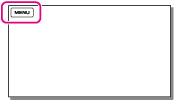
-
Select the desired setting ([Multiple Images] or [All In Event]).
 to the desired images, and then select
to the desired images, and then select 

 .
.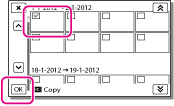
-
You can select multiple images.
 /
/ , and then select
, and then select 

 .
.-
You cannot select multiple dates.
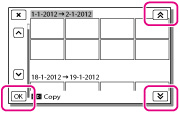
-
[Copy] can be selected when the camcorder is set to playback mode. Press
 (View Images) and select
(View Images) and select 
 [Edit/Copy]
[Edit/Copy]  [Copy]
[Copy]
-
When you record an image on the memory card for the first time, create the image database file by selecting

 [Setup]
[Setup]  [
[ Media Settings]
Media Settings]  [Repair Img. DB F.]
[Repair Img. DB F.]  [Memory Card].
[Memory Card].
-
Connect your camcorder to the wall outlet (wall socket) using the supplied AC Adaptor to prevent your camcorder from running out of power during copy.
-
You cannot copy images stored on the memory card to the internal memory of the camcorder (HDR-CX740VE/ PJ740VE).

 Operation Search
Operation Search