Operation flow to enjoy videos and photos
You need to have video/photo episode files on your computer before transferring them to your Walkman and playing back.
You can import videos from recorded videos or download from the Internet, etc. You can import photos from a digital camera or download from the Internet, etc.
Be careful that your Walkman can play back files in supported formats only. Also, copyright protected files may not be playable depending on their copyright protection. For details about supported file formats, see [Details].
Once you have video/photo files on your computer, you are ready to transfer them to the Walkman. You can transfer video/photo files to the Walkman in the following three ways.
Transferring videos/photos using Content Transfer
You can transfer videos/photos stored on your computer to your Walkman using Content Transfer.
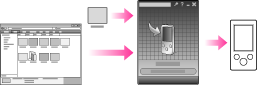
For how to use Content Transfer, see the following topics.
-
Content Transfer [Details]
-
Transferring videos/photos using Content Transfer [Details]
Transferring videos/photos by drag-and-drop using Windows Explorer
You can directly transfer videos/photos stored on your computer by drag-and-drop using Windows Explorer.
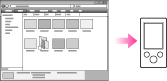
For how to use Windows Explorer, see the following topic.
-
Transferring videos/photos using Windows Explorer [Details]
Transferring videos/photos using Windows Media Player
You can transfer videos/photos managed with Windows Media Player to your Walkman.
For details about usage or support on Windows Media Player, refer to Windows Media Player information from the following web site:
Also, see the following topic.
-
Windows Media Player [Details]
Hint
-
For detailed information on how to import videos/photos, refer to the Help of each software.
-
For details about supported file formats, see [Details].
-
The maximum number of files per folder in the [PICTURE], [PICTURES] or [DCIM] folder is 4,000.
Note
-
Commercial DVDs and Blu-ray Discs are copyright protected and cannot be transferred to your Walkman.

 Getting Started
Getting Started