Viewing movies
-
Press the
 (Playback) button to switch to playback mode.
(Playback) button to switch to playback mode.
-
Select a movie with the control wheel.
-
Press
 .
.
Movie playback starts.
On the movie viewing screen
Select the image you want to display using  /
/ on the control wheel, and press
on the control wheel, and press  .
.
 /
/ on the control wheel, and press
on the control wheel, and press  .
.The Playback bar appears, you can check a playback position of a movie.

 ,
,  ,
,  ,
,  ,
,  ,
,  or
or  appears on the movie viewing screen.
appears on the movie viewing screen.The icon displayed may vary depending on image size and quality.
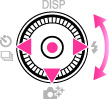
|
Control wheel
|
Action during playback
|

|
Stop
|

|
Fast forward
|

|
Fast rewind
|
 |
Frame advance/Frame rewind
|

|
Displays the control panel
|
 To display only movies on the index screen
To display only movies on the index screenYou can view only movie thumbnails on the index screen by pressing MENU

 (View Mode)
(View Mode) 
 (Folder view (MP4)) or
(Folder view (MP4)) or  (AVCHD view).
(AVCHD view).

 (View Mode)
(View Mode) 
 (Folder view (MP4)) or
(Folder view (MP4)) or  (AVCHD view).
(AVCHD view). (Folder view (MP4)): Displays MP4-format movie thumbnails on the index screen.
(Folder view (MP4)): Displays MP4-format movie thumbnails on the index screen. (AVCHD view): Displays AVCHD-format movie thumbnails on the index screen.
(AVCHD view): Displays AVCHD-format movie thumbnails on the index screen.-
When a movie file is played back to the end, the camera automatically starts playing back the next movie file.
Note
-
You may not be able to play back some images shot using other cameras.
Displaying the control panel
Display the control panel, you can control slow movie playback and adjust the volume.
-
Press
 on the control wheel.
on the control wheel.
The control panel appears.
-
Select a desired button with
 /
/ , and press
, and press  .
.
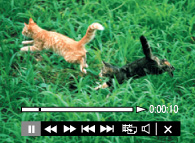
|
Control panel
|
Action
|

|
Playback
|

|
Pause
|

|
Fast forward
|

|
Fast rewind
|

|
Slow playback
|
 |
Slow rewind playback
|

|
Chapter advance
|

|
Chapter rewind
|

|
Frame advance
|

|
Frame rewind
|
 |
Photo Capture
|
 |
Volume settings
|
 |
Closes the control panel
|
Note
-
The buttons on the control panel will vary depending on the playback status.
Capture a still image from a movie
-
Press
 on the control panel during the scene you want to capture.
on the control panel during the scene you want to capture.
-
Select
 using
using  /
/ on the control wheel, then press
on the control wheel, then press  .
.
-
When the still image has been recorded, the camera will pause.
-
When the movie format is [MP4 3M], a still image is saved in [VGA]. Otherwise, the still image is saved in [16:9(2M)].
Related Topic

 Before Use
Before Use