Slideshow
-
Press the
 (Playback) button to switch to playback mode.
(Playback) button to switch to playback mode.
-
MENU

 (Slideshow)
(Slideshow)  desired slideshow
desired slideshow 
 on the control wheel
on the control wheel
 (Continuous Playback) (Continuous Playback) |
Starts playback from the currently displayed image.
|
 (Slideshow with music) (Slideshow with music) |
Plays back still images in succession along with effects and music.
|
-
[Slideshow] is not available when [View Mode] is set to [Folder view (MP4)] or [AVCHD view].
Continuous Playback
-
Select the desired image for playing with the control wheel.
-
MENU

 (Slideshow)
(Slideshow)  [Continuous Playback]
[Continuous Playback] 

-
To change the playback method, follow the guide on the bottom of the screen.
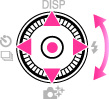
|
Control wheel
|
Action
|

|
Stop
|

|
Sets the display settings.
|

|
Displays the volume control screen.
|

|
Rewinds image.
|

|
Forwards image.
|
 Viewing panoramic images during continuous playback
Viewing panoramic images during continuous playback .
.Slideshow with music
-
MENU

 (Slideshow)
(Slideshow)  [Slideshow with music]
[Slideshow with music] 
 on the control wheel
on the control wheel
-
Select a desired setting.
-
[Start]


-
Press
 to end the slideshow.
to end the slideshow.
-
[Slideshow with music] is not available for the following images:
-
Panoramic images
-
3D images recorded in [Standard] or [Wide] size
|
Playback Selection
Selects the group of images to be shown. The setting is fixed to [Folder] when the internal memory is used to record images.
|
||
 |
All
|
Plays a slideshow of all the images in order.
|
|
|
This Date
|
Plays a slideshow of images with the currently selected date range when View Mode is [Date View].
|
|
|
Folder
|
Plays a slideshow of images in the currently selected folder in Folder View.
|
|
Effects
Selects the playback speed and mood for slideshows. If the playback time of movie is long, an image is taken from it and displayed.
|
||
 |
Simple
|
A simple slideshow switching images at a preset interval.
The playback interval is adjustable in [Interval] and you can thoroughly enjoy your images.
|
|
|
Nostalgic
|
A moody slideshow reproducing the atmosphere of a movie scene.
|
|
|
Stylish
|
A stylish slideshow proceeding at a middle tempo.
|
|
|
Active
|
A high-tempo slideshow suitable for active scenes.
|
|
Music
Specifies the music to be played during slideshows. You can select more than one background music track. Press
 on the control wheel to display the volume control screen, then press on the control wheel to display the volume control screen, then press  / / to adjust the volume. to adjust the volume. |
||
 |
Music1
|
The default setting for a [Simple] slideshow.
|
|
|
Music2
|
The default setting for a [Nostalgic] slideshow.
|
|
|
Music3
|
The default setting for a [Stylish] slideshow.
|
|
|
Music4
|
The default setting for an [Active] slideshow.
|
|
|
Muting
|
Does not use music.
|
-
The movies are played back without their audio.
|
Interval
Sets the screen switching interval. The setting is fixed to [Auto] when [Simple] is not selected as the [Effects].
|
||
|
|
1 sec
|
Sets the display interval of images for a [Simple] slideshow.
|
 |
3 sec
|
|
|
|
5 sec
|
|
|
|
10 sec
|
|
|
|
Auto
|
The interval is set to suit the selected [Effects] item.
|
 Selecting background music
Selecting background music
 Before Use
Before Use