Listening to “Channels”
-
From the Home menu, select
 [Music Unlimited].
[Music Unlimited].
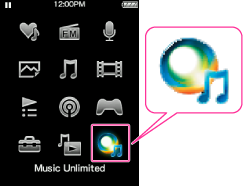
-
Select
 [Channels].
[Channels].
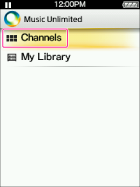
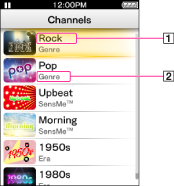
-
Channel name
-
Category name
-
Select a desired channel.

-
Elapsed time
-
Total time
-
Track name
-
Artist name
-
Album name
-
You can add your personal impression to “Channels” by marking songs with [Like] or [Dislike] as you listen. For details, see “About [Like]/[Dislike]” [Details].
-
You can skip to the next song.
-
You cannot search for a specific song.
-
If a channel contains transfer errors, an error message and
 appear, and the channel cannot be played back. Sync the channel once more.
appear, and the channel cannot be played back. Sync the channel once more.
Available operations on the “Channels” playback screen
|
To
|
Do this
|
|
Play (
 )/Pause ( )/Pause ( ) ) |
Press the
 button. button. |
|
Skip to the next song (*1)
|
Press the
 button. button. |
About “Channels” option menu items
-
[Like] [Details]
-
[Dislike] [Details]
-
[Equalizer] [Details]
-
[VPT (Surround)] [Details]
-
[Detailed Information] [Details]
About [Like]/[Dislike]
-
This function does not work on “Favorites” channel.
-
[Like]/[Dislike] info will be reflected in and personalize “Channels” next time sync with Music Unlimited Transfer application.
About “Favorites” channel
-
Songs on “Favorites” channel cannot be marked with [Like]/[Dislike].

 Getting Started
Getting Started