How to create LRC files
-
Click [start]
 [All programs]
[All programs]  [Accessories]
[Accessories]  [Notepad].
[Notepad].
-
Type lyrics text into Notepad.
-
Play back the audio file to check the time [minutes:seconds:hundredths of a second] for displaying each text line, then enter the time information to the left of the text line.
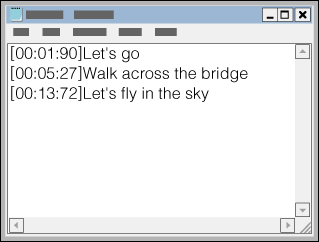
-
Your Walkman recognizes up to 95 characters to display the text line on the screen.
-
Time information must be entered in chronological order.


-
After finishing lyric text input, save it as a file.
 [Save As…] to open the [Save As] screen. Select [All Files] in the [Save as type:] list at the bottom of the screen. Select [UTF-8] in the [Encode:] list. Enter the file name into the [File name:] text box. The file name must be the same as the audio file, with extension “.lrc”. Click [Save] to save the LRC file.
[Save As…] to open the [Save As] screen. Select [All Files] in the [Save as type:] list at the bottom of the screen. Select [UTF-8] in the [Encode:] list. Enter the file name into the [File name:] text box. The file name must be the same as the audio file, with extension “.lrc”. Click [Save] to save the LRC file.-
The maximum size for an LRC file is 512 KB.
-
If a text line cannot fit in the screen, it will be wrapped (up to 3 lines).
-
Characters beyond 3 lines will not be displayed.
-
Any CR, CRLF and LF is recognized properly.
-
A text line that contains only a new line is skipped.
-
Connect your Walkman to your computer using the USB cable (supplied) with the
 mark facing up.
mark facing up.
-
Create a new folder in the [MUSIC] folder of your Walkman, then drag and drop both the audio file and LRC file into the new folder to transfer them.

 Getting Started
Getting Started