Installing “PlayMemories Home” (Windows)
-
Using the Internet browser on your computer, go to the following URL, then click [Install]
 [Run].
[Run].
www.sony.net/pm
-
Follow the instructions on the screen to complete the installation.
-
When the message to connect the camera to a computer is displayed, connect the camera and computer using the dedicated USB cable (supplied) (A).
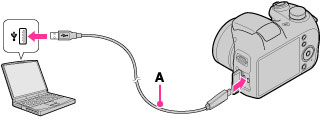
-
Log on as Administrator.
-
It may be necessary to restart your computer. When the restart confirmation message appears, restart the computer following the instructions on the screen.
-
DirectX may be installed depending on your computer’s system environment.
-
Mac does not support “PlayMemories Home.” Use the application bundled with the Mac to play back images.
-
If “PlayMemories Home” has already been installed on your computer, connect the camera with the computer and register your camera with “PlayMemories Home.” The available functions activate.
-
If the software “PMB (Picture Motion Browser)”, supplied with models released before 2011, has already been installed on your computer, “PlayMemories Home” will overwrite it and will be installed. Although some “PlayMemories Home” functions differ from those of “PMB”, use “PlayMemories Home.”
Starting “PlayMemories Home” (Windows)
-
Double-click
 (PlayMemories Home) on the desktop.
(PlayMemories Home) on the desktop.
-
To start “PlayMemories Home” from the Start menu, click [Start]
 [All Programs]
[All Programs] 
 (PlayMemories Home).
(PlayMemories Home).
-
For Windows 8, select [PlayMemories Home] icon on the Start screen.
Accessing to “PlayMemories Home Help Guide” (Windows)
-
Double-click
 (PlayMemories Home Help Guide) on the desktop.
(PlayMemories Home Help Guide) on the desktop.
-
To start “PlayMemories Home Help Guide” from the Start menu, click [Start]
 [All Programs]
[All Programs]  [PlayMemories Home]
[PlayMemories Home]  [PlayMemories Home Help Guide].
[PlayMemories Home Help Guide].
-
For Windows 8, select [PlayMemories Home Help Guide] from [Help] menu of “PlayMemories Home.”

 Before Use
Before Use