Ctrl with Smartphone (DSC-WX80/WX200)
-
MENU

 (Ctrl with Smartphone)
(Ctrl with Smartphone)
-
Connect to the camera from your smartphone, using the information that appears on the screen when the camera is ready to be connected. Connection methods differ, depending on the type of smartphone. [Details] [Details]

-
Determine the composition on the screen of the smartphone, then press the shutter button (A) to shoot.
-
You can zoom with the zoom button (B).
-
You can switch between still images and movies (C).
-
You can configure settings for [Flash], [Self-Timer] or saving images on your smartphone (D). [Details]
-
You cannot operate on the camera.
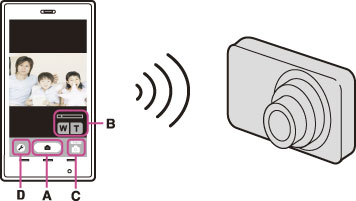
-
Still images recorded on a smartphone are in [2M] format.
-
Movies cannot be recorded on a smartphone.
Connect to the camera from an Android smartphone
-
Start “PlayMemories Mobile” on your smartphone.
-
Select (DIRECT-XXXX : DSC-XXXX).
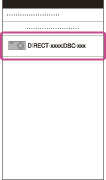
-
Input the password displayed on the camera.
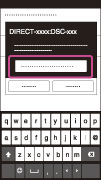
Connect to the camera from an iOS smartphone
-
Select (DIRECT-XXXX : DSC-XXXX) on the Wi-Fi settings screen of iOS.
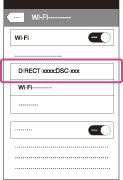
-
Input the password displayed on the camera.

-
Start “PlayMemories Mobile” on your smartphone.
Functions that can be set with the smartphone
|
Flash
|
Select [Off] or [Auto].
|
|
Self-Timer
|
Select [Off], [2sec] or [10sec].
|
|
Review Check
|
Select [Off], [Review Only] or [Review, Save Image].
If you select [Review, Save Image], you can also save still pictures on your smartphone.
|

 Before Use
Before Use