Turning the power on, and setting the date and time
-
Open the LCD screen of your camcorder and turn the power on.
-
You can also turn on the camcorder by pressing POWER (models with the POWER button).
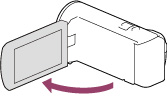
-
Select the desired language, then select [Next].
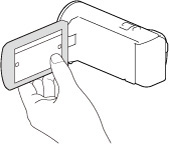
-
Select the desired geographical area with
 /
/  , then select [Next].
, then select [Next].
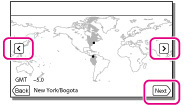
-
Set [Daylight Savings] or [Summer Time], select the date format and the date and time.
-
If you set [Daylight Savings] or [Summer Time] to [On], the clock advances 1 hour.
-
When you select the date and time, select one of the items and adjust the value with
 /
/  .
.
-
When you select


 , the date and time setting operation is complete.
, the date and time setting operation is complete.
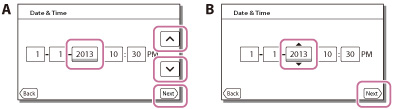
To change the language setting

 [Setup]
[Setup]  [
[ General Settings]
General Settings]  [Language Setting]
[Language Setting]  a desired language.
a desired language.To turn off the power
To adjust the angle of the LCD screen
 ), and then adjust the angle (
), and then adjust the angle ( ).
).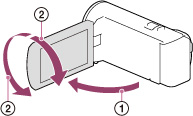
-
The recording date and time are recorded automatically on the recording media. They are not displayed during recording. However, you can check them as [Data Code] during playback. To display them, select

 [Setup]
[Setup]  [
[ Playback Settings]
Playback Settings]  [Data Code]
[Data Code]  [Date/Time].
[Date/Time].

 Operation Search
Operation Search