Using the projector for your computer or smartphone (Models with the PROJECTOR IN jack)
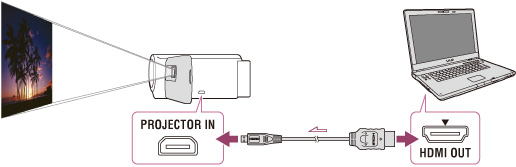
 :Signal flow
:Signal flow-
Connect the PROJECTOR IN jack of the camcorder to an HDMI output jack of the other device using the HDMI cable (supplied).
-
Face the projector lens towards a surface, such as a wall, and then press PROJECTOR.
-
Select [Image from External Device] on the LCD screen.
-
Select [Project] on the LCD screen.
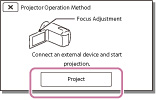
-
This screen appears the first time you use the built-in projector after the camcorder is turned on.
-
Adjust the focus of the projected image using the PROJECTOR FOCUS lever.
-
The projected image is larger when the distance between your camcorder and the reflecting surface increase.
-
It is recommended that you place the camcorder further than 0.5 m (1.6 feet) away (approximate distance) from the surface that the images are to be projected onto.
-
If the terminal of the device connected is not compatible with the HDMI cable (supplied), use an HDMI plug adaptor (sold separately).
-
You can only operate the PROJECTOR FOCUS lever while projecting images.

 Operation Search
Operation Search