Copy
-
Models with internal memory
After you select [Copy], a display asking you to select the source and the destination for the images to be copied appears. Select the desired item.
-

 [Edit/Copy]
[Edit/Copy]  [Copy].
[Copy].
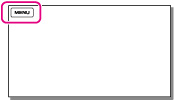
-
Select the desired setting ([Multiple Images] or [All In Event]).
 to the desired images, and then select
to the desired images, and then select 

 .
.-
You can select multiple images.
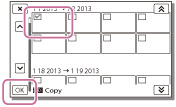
 /
/  , and then select
, and then select 

 .
.-
You cannot select multiple dates.
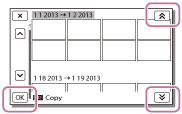
-
When you record an image on the memory card for the first time, create the image database file by selecting

 [Setup]
[Setup]  [
[ Media Settings]
Media Settings]  [Repair Img. DB F.]
[Repair Img. DB F.]  [Memory Card].
[Memory Card].
-
You should connect your camcorder to the wall outlet (wall socket) using the AC Adaptor to prevent your camcorder from running out of power during copy (models with an AC Adaptor).
-
You cannot copy images stored on the memory card to the internal memory of the camcorder (models without a USB input function).

 Operation Search
Operation Search