Playback zoom
Enlarges the image being played back.
-
Set the camera to playback mode.
-
Move the W/T (zoom) lever to the T side (
 ) during still image playback.
) during still image playback.
-
Adjust the position using
 /
/ /
/ /
/ on the control button.
on the control button.
The frame in the lower left of the image shows which part of the total image is being displayed.
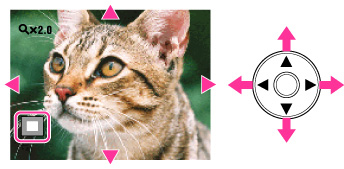
-
Change the zoom scale with the W/T (zoom) lever.
Move the W/T (zoom) lever to the T side ( ) to zoom in, W side (
) to zoom in, W side ( ) to zoom out.
) to zoom out.
 ) to zoom in, W side (
) to zoom in, W side ( ) to zoom out.
) to zoom out.Press  on the control button to cancel playback zoom.
on the control button to cancel playback zoom.
 on the control button to cancel playback zoom.
on the control button to cancel playback zoom.To save enlarged images
You can save an enlarged image by using the trimming function.
Press MENU
 [Retouch]
[Retouch]  [Trimming (Resize)].
[Trimming (Resize)].
 [Retouch]
[Retouch]  [Trimming (Resize)].
[Trimming (Resize)].
 Before Use
Before Use