White Balance (2D only)
You can adjust the color balance to the recording environment.

-

 [Camera/Mic]
[Camera/Mic]  [
[ Manual Settings]
Manual Settings]  [White Balance].
[White Balance].
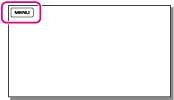
-
Select the desired setting.
 |
 (Auto) (Auto)
The white balance is adjusted automatically.
If you have changed the battery pack while [Auto] was selected, or taken your camcorder outdoors after inside use (or vice versa), aim your camcorder at a nearby white object for about 10 seconds for better color balance adjustment.
|
|
|
 (Outdoor) (Outdoor)
The white balance is appropriately adjusted for the following recording conditions:
|
|
|
 (Indoor) (Indoor)
The white balance is appropriately adjusted for the following recording conditions:
|
|
|
 (One Push) (One Push)
The white balance will be adjusted according to the ambient light.
If the lighting conditions changed by bringing your camcorder outdoors from inside the house, or vice versa, you need to redo the [One Push] procedure to readjust the white balance.
|
Notes
-
Set [White Balance] to [Auto] or adjust the color in [One Push] under white or cool white fluorescent lamps.
-
While you are recording a movie,
 (One Push) cannot be set.
(One Push) cannot be set.
-
If you set [White Balance], [Scene Selection] is set to [Auto].

 Operation Search
Operation Search ].
].