Parts and controls

-
Active Interface Shoe

-
Flash/Video light
-
Lens (G lens)
-
Built-in microphone
-
Remote sensor/Infrared port
-
Camera recording lamp
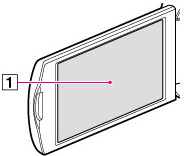
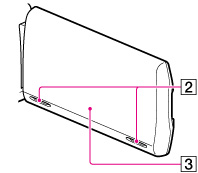
-
LCD screen/Touch panel
-
Speakers
-
GPS antenna (HDR-TD30VE)
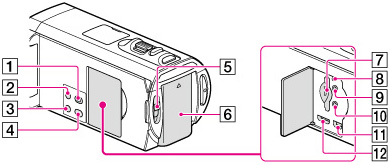
-
 (View Images) button
(View Images) button
-
POWER button
-
LIGHT (Video Light) button
-
2D/3D DISP (display) button
-
2D/3D switch
-
Battery pack
-
Memory card slot/access lamp
-
RESET button
-
 (headphones) jack
(headphones) jack
-
 (microphone) jack (PLUG IN POWER)
(microphone) jack (PLUG IN POWER)
-
 (USB) jack
(USB) jack
-
HDMI OUT jack
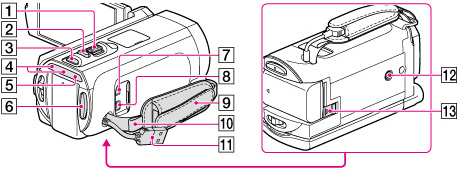
-
Power zoom lever
-
PHOTO button
-
MODE button
-
 (Movie)/
(Movie)/
 (Photo) lamp
(Photo) lamp
-
CHG (charge) lamp
-
START/STOP button
-
DC IN jack
-
A/V Remote Connector
-
Grip belt
-
Loop for a shoulder belt
-
Built-in USB Cable
-
Tripod receptacle
-
BATT (battery) release lever
To fasten the grip belt

Wireless Remote Commander
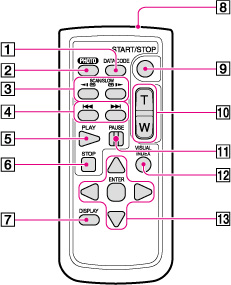
-
DATA CODE button
-
PHOTO button
-
SCAN/SLOW buttons
-
 /
/ (Previous/Next) buttons
(Previous/Next) buttons
-
PLAY button
-
STOP button
-
DISPLAY button
-
Transmitter
-
START/STOP button
-
Power zoom buttons
-
PAUSE button
-
VISUAL INDEX button
-
 /
/ /
/ /
/ /ENTER buttons
/ENTER buttons
 /
/ /
/ /
/ , then press ENTER to enter.
, then press ENTER to enter.
 Operation Search
Operation Search