Playing movies and photos from the Event View screen
-
Set the 2D/3D switch to 3D.
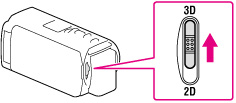
-
To play back 2D movies and photos, set the 2D/3D switch to 2D.
-
Open the LCD screen and press the
 button on the camcorder to enter the playback mode.
button on the camcorder to enter the playback mode.
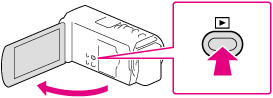
-
You can enter the playback mode by selecting
 on the LCD screen. [Details]
on the LCD screen. [Details]
-
Select
 /
/ to move the desired event to the center (
to move the desired event to the center ( ) and then select it (
) and then select it ( ).
).
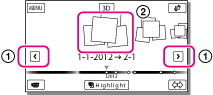
-
The camcorder displays recorded images as an event automatically, based on the date and time.
-
Select the image.
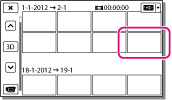
-
The camcorder plays from the selected image to the last image in the event.
Screen display on the Event View screen
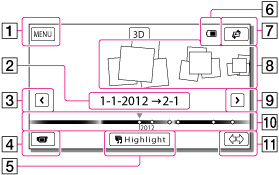
 : To the MENU screen
: To the MENU screen : Event name
: Event name : To the previous event
: To the previous event : Change to the movie/photo recording mode
: Change to the movie/photo recording mode : To play back short movies
: To play back short movies : Remaining battery
: Remaining battery : To the Map View screen (HDR-TD30VE)
: To the Map View screen (HDR-TD30VE) : Events
: Events : To the next event
: To the next event : Time-line bar
: Time-line bar : Change Event Scale button
: Change Event Scale button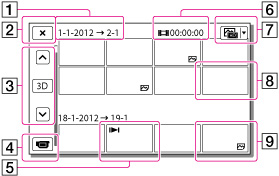
 : Event title
: Event title : To go back to the Event View screen
: To go back to the Event View screen : Previous/next
: Previous/next : Change to the movie/photo recording mode
: Change to the movie/photo recording mode : Last played image
: Last played image : Recorded time/number of photos
: Recorded time/number of photos : Switch Image Type button (2D only)
: Switch Image Type button (2D only) : Movie
: Movie : Photo (2D only)
: Photo (2D only)-
Reduced-size images which enable you to view many images at the same time on an index screen are called “thumbnails.”
To view 3D movies on the LCD screen
-
Watch 3D movies on the LCD screen from directly in front of the screen, about 30 cm (11 7/8 in.) away. The 3-dimensional movie will look realistic.
-
If you feel discomfort from your eyes, press the 2D/3D DISP button to display the movies in 2D. [Details]
-
To prevent your image data from being lost, save all your recorded images on external media periodically.

 Operation Search
Operation Search