Creating a standard definition image quality (STD) disc with a recorder
-
Insert the recording medium in the recording device (a disc recorder, etc.).
-
If your recording device has an input selector, set it to the input mode.
-
Connect your camcorder to the recording device with the A/V connecting cable (sold separately).
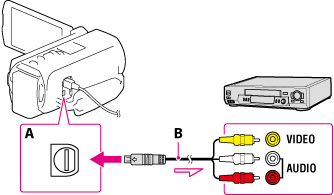
 : Signal flow
: Signal flow-
Start playback on your camcorder, and record it on the recording device.
-
When dubbing is finished, stop the recording device, and then your camcorder.
-
3D movies are converted to 2D with standard definition image quality (STD).
-
You cannot copy images to recorders connected with an HDMI cable.
-
Since copying is performed via analog data transfer, the image quality may deteriorate.
-
High definition image quality (HD) movies will be copied with standard definition image quality (STD).
-
When you connect a monaural device, connect the yellow plug of the A/V connecting cable (sold separately) to the video input jack, and the white (left channel) or the red (right channel) plug to the audio input jack on the device.

 Operation Search
Operation Search